Aadhaar Card Status
Your Aadhaar card is a vital document issued by the Unique Identification Authority of India (UIDAI). This unique 12-digit identification number serves as proof of identity and address for accessing various government services, financial transactions, and other essential purposes in India.
To check your Aadhaar status, you will need one of the following pieces of information, your Enrolment ID (EID), Service Request Number (SRN), or Update Request Number (URN).
Methods
If you have recently applied for an Aadhaar card or have submitted an update request, it is important to understand how to check your Aadhaar status.
Below are some methods that you can use to check your Aadhaar card enrolment or update status.
Using Enrolment Number
You can check your Aadhaar card status using the 14-digit EID number by following the below steps:
- Step 1: Visit the official UIDAI website - uidai.gov.in.
- Step 2: On the website, go to the My Aadhaar option, available among the different options.
- Step 3: A drop down menu will open, from that go to get Aadhaar and click on check Aadhaar status.
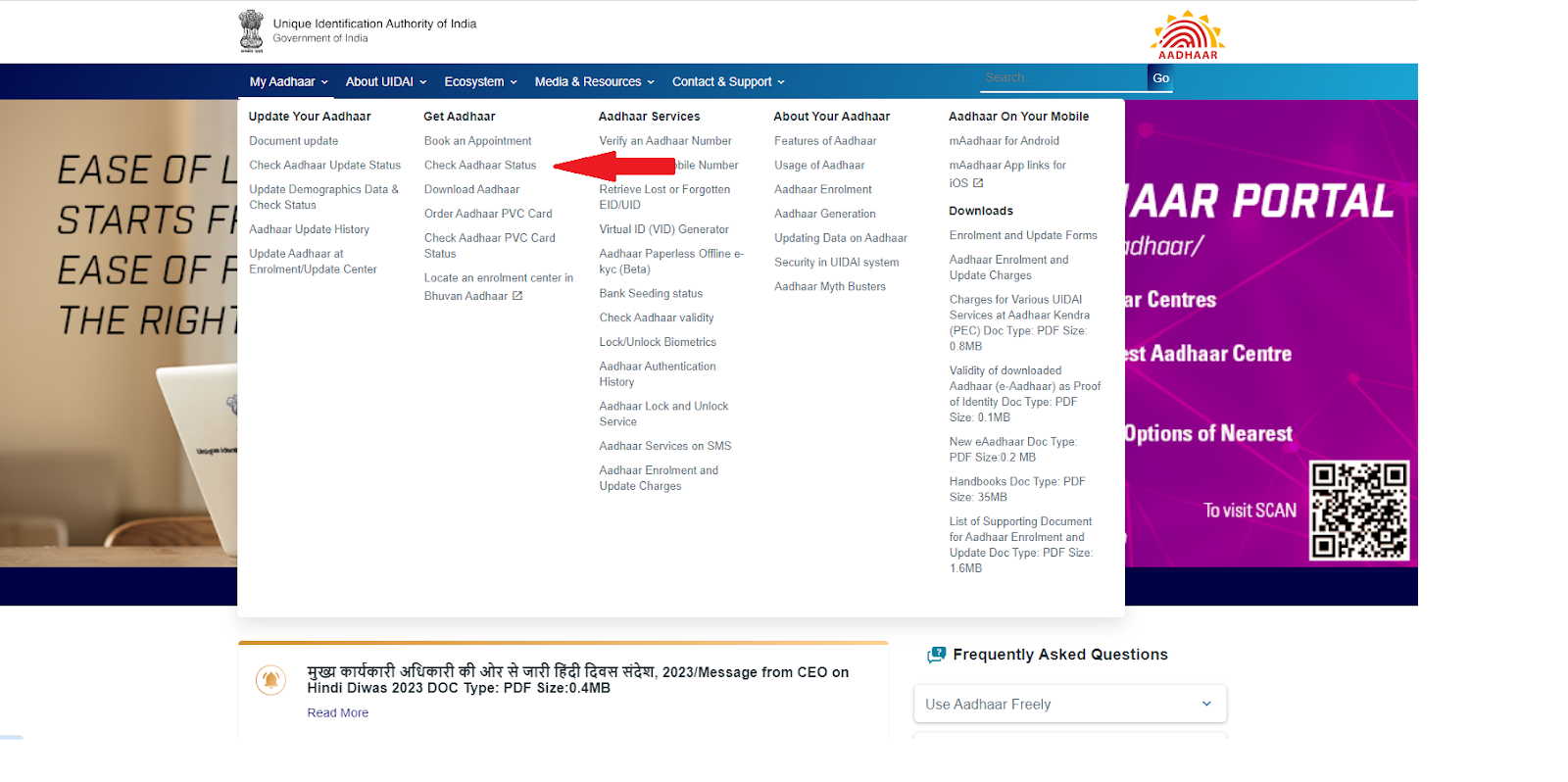
- Step 4: Click on “Check Enrolment & Update Status” from the page that opens.
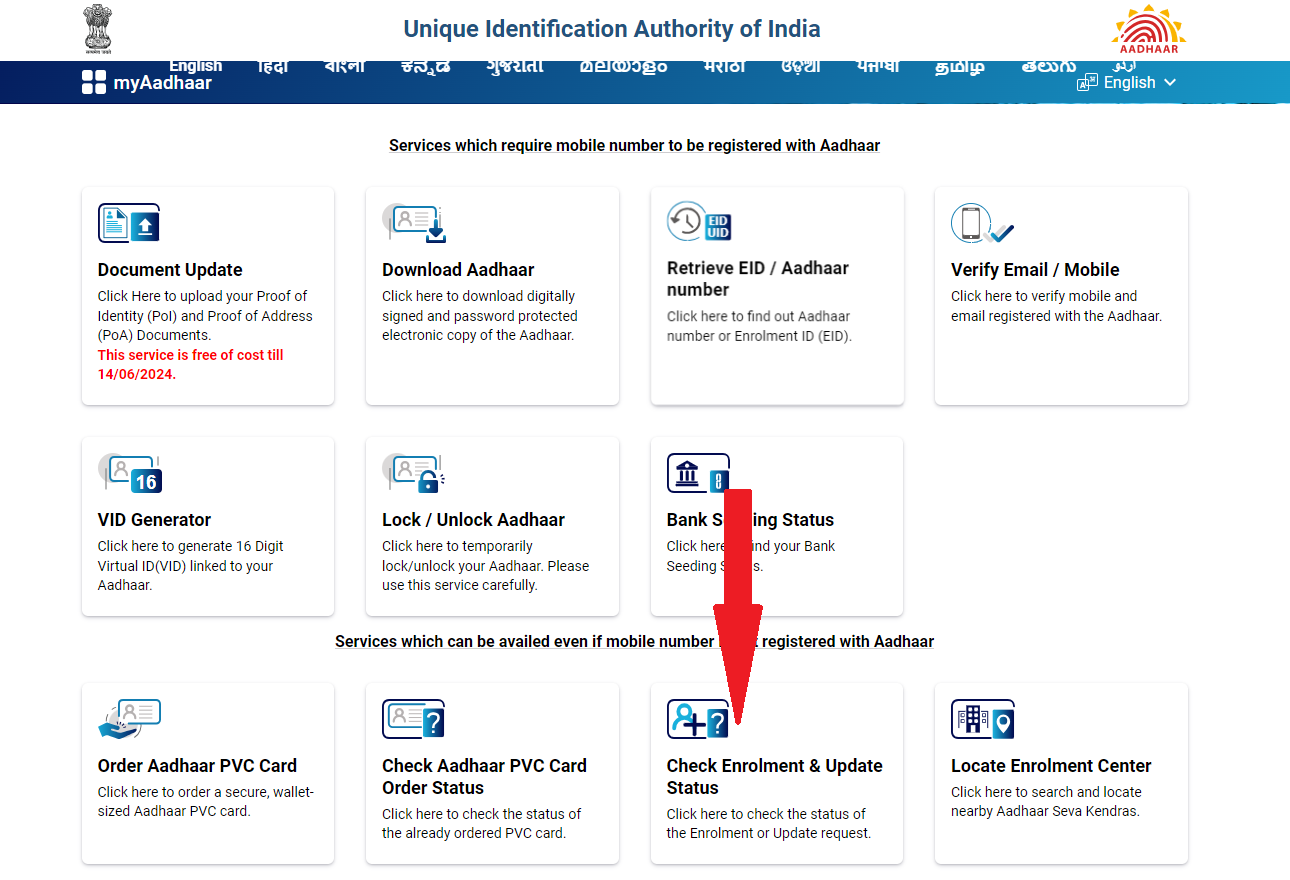
- Step 5: Next, a new window will open, where you will be asked to input your Enrolment ID (EID), a 14-digit number provided during the enrolment process, along with the date and time of enrolment.
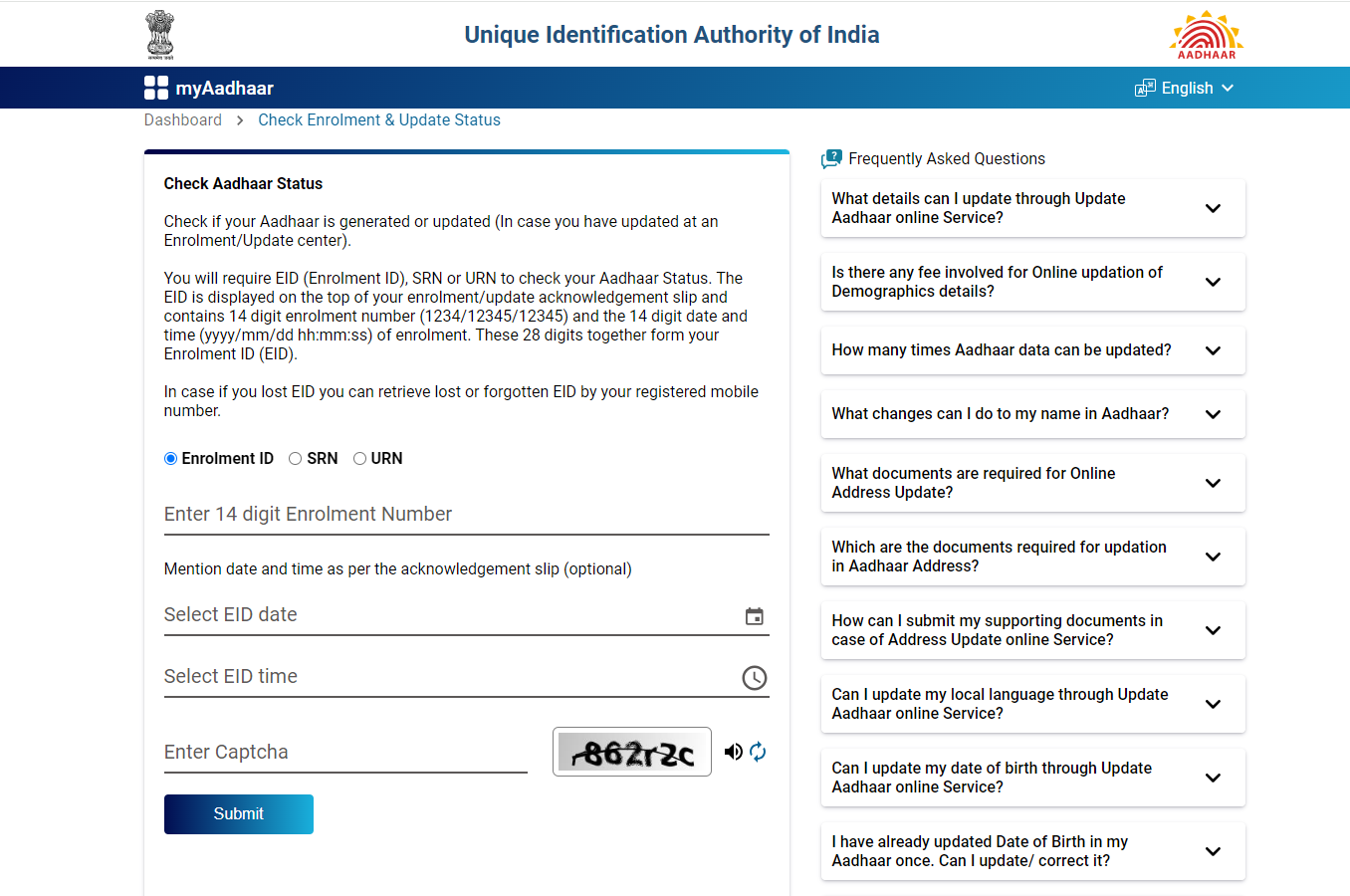
- Step 6: After entering the details, confirm your identity by entering the captcha code displayed on the screen.
- Step 7: Click on the 'Submit' option to proceed.
After submission, you will see the current status of your Aadhaar (whether it's generated, updated, or still under process).
Without an Enrolment Number
If you have applied for an Aadhaar card or recently updated your information, it's important to know how to track its progress. Typically, you would use your Enrolment ID (EID) to check your Aadhaar status.
However, what if you have lost or forgotten this number? Do not worry, there is still a way to track your Aadhaar card application!
- Step 1: Visit the official UIDAI website's and go to the "Retrieve Lost UID/EID" section.
- Step 2: Choose whether you want to retrieve your EID or your full Aadhaar number (if already generated).
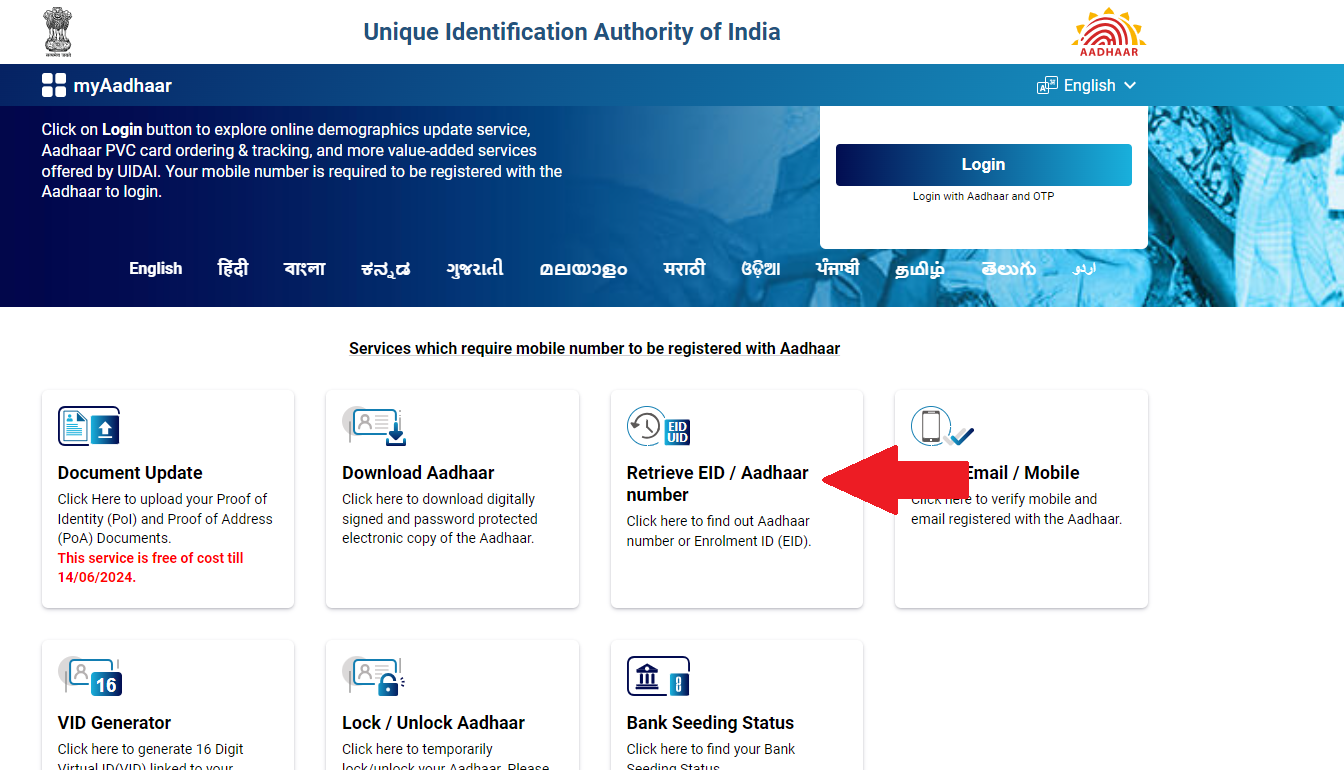
- Step 3: Provide the following details: Your Full Name, Email Address or Registered Mobile Number and the Security Code (Captcha).
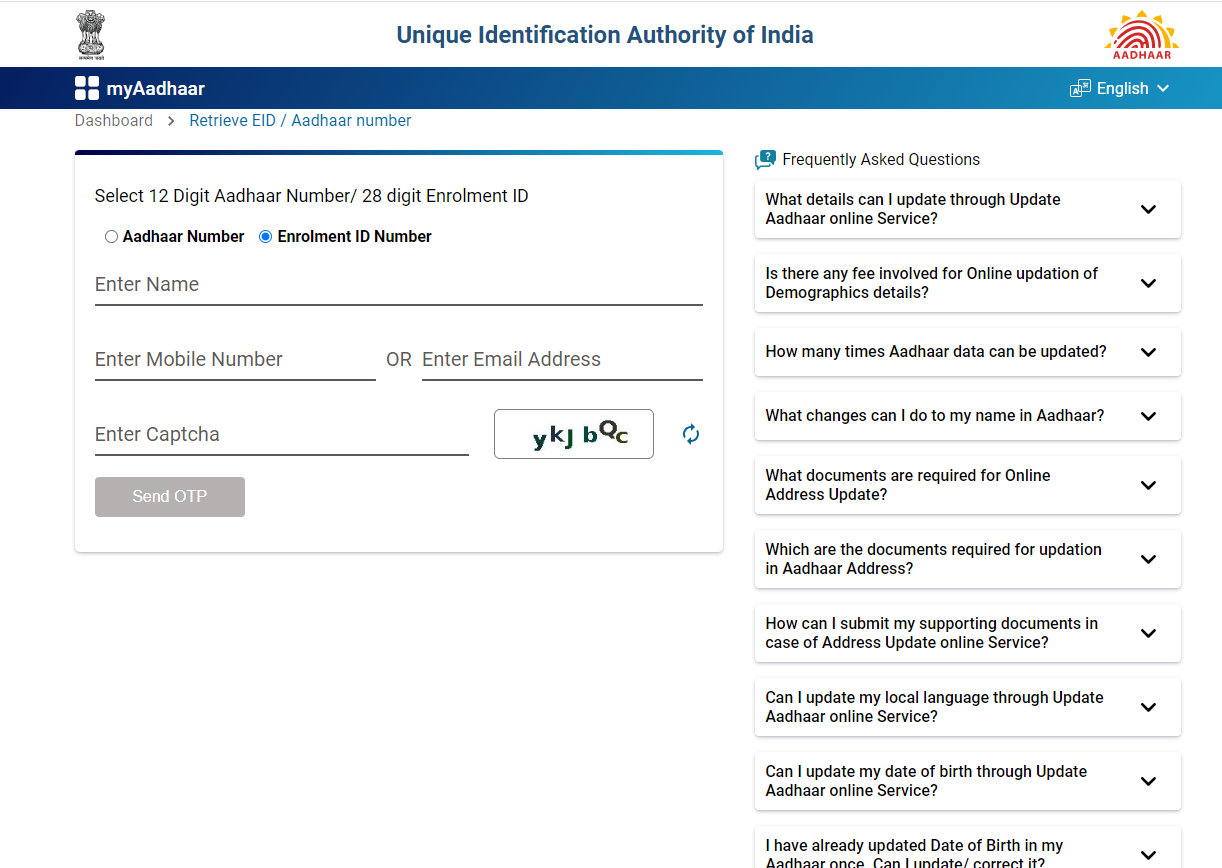
- Step 4: Click "Send OTP." You will receive an OTP (One-Time Password) on your registered mobile number for verification.
- Step 5: Enter the received OTP and click "Verify OTP."
- Step 6: Upon successful verification, your EID and/or Aadhaar number will be sent to your registered mobile number and email address. It can be used to check your Aadhaar card status.
Through Mobile Phone
If you have your enrolment number, you can directly check your Aadhaar card through a toll-free number or by sending an SMS.
- Step 1: Dial 1800-300-1947 (toll-free) directly from your registered mobile number.
- Step 2: Follow the automated prompts or wait to be connected to an agent.
- Step 3: When prompted, clearly state your Enrolment ID (EID).
- Step 4: The agent will verify your EID against their records and provide you with a detailed update on the current status of your Aadhaar card application or update.
By Visiting an Enrolment Centre
- Step 1: Visit the nearest Aadhaar Enrolment/Update Centre.
- Step 2: Provide your Enrolment ID (EID) or Aadhaar number to the executive.
- Step 3: The executive will check your Aadhaar status and inform you.