Aadhar Card Download
The Aadhaar card, a 12-digit unique identification number issued by the Unique Identification Authority of India (UIDAI), has become an indispensable document for Indian residents.
It serves as a proof of identity and address for various government and private services. Whether you've misplaced your original Aadhaar card or need a digital copy for online transactions, downloading your Aadhaar is a simple and convenient process.
Multiple Options
You have several options for downloading the Aadhaar Card:
- e-Aadhaar: This is a password-protected electronic copy of your Aadhaar, digitally signed by the Unique Identification Authority of India (UIDAI). It is a valid and secure document for most purposes.
- Masked Aadhaar: This is a version of your e-Aadhaar where the first eight digits of your Aadhaar number are masked, providing an extra layer of privacy.
- Aadhaar PVC Card: This is a physical PVC card with enhanced security features, offering a durable alternative to the paper Aadhaar card.
Prerequisites
- Registered Mobile Number: To download your Aadhaar, ensure your mobile number is registered with UIDAI. This is crucial for receiving the One-Time Password (OTP) required for authentication.
Downloading Methods
There are several methods to download the Aadhaar card online. Below, we have discussed all the methods.
By Using Aadhaar Number
- Step 1: Visit the official UIDAI website: uidai.gov.in
- Step 2: Go to the "My Aadhaar" section and click on "Download Aadhaar."
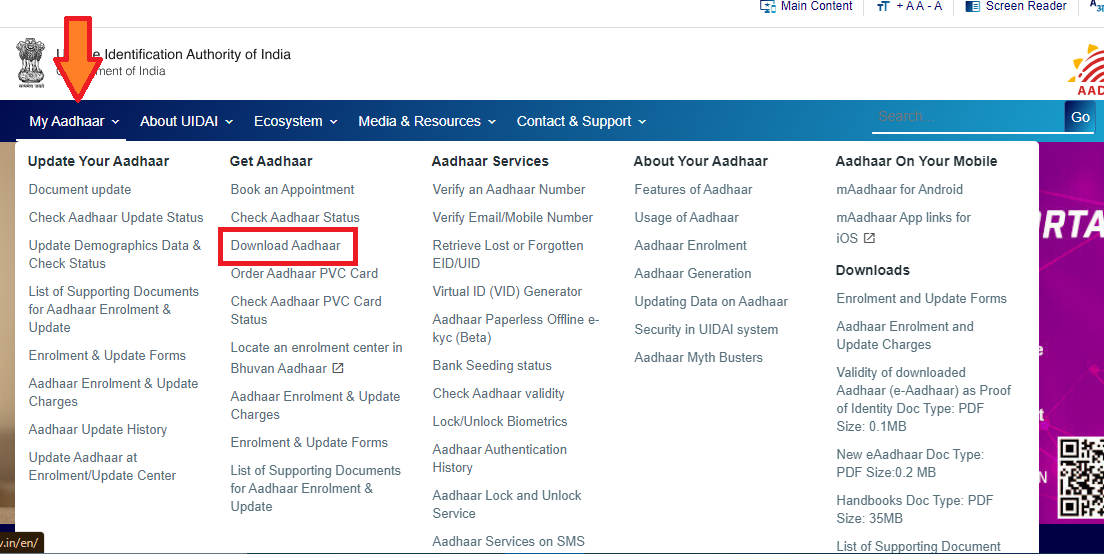
- Step 3: Select "Aadhaar Number" as your download method.
- Step 4: Enter your 12-digit Aadhaar number and the captcha code.
- Step 5: Click on "Send OTP" and enter the OTP received on your registered mobile number.
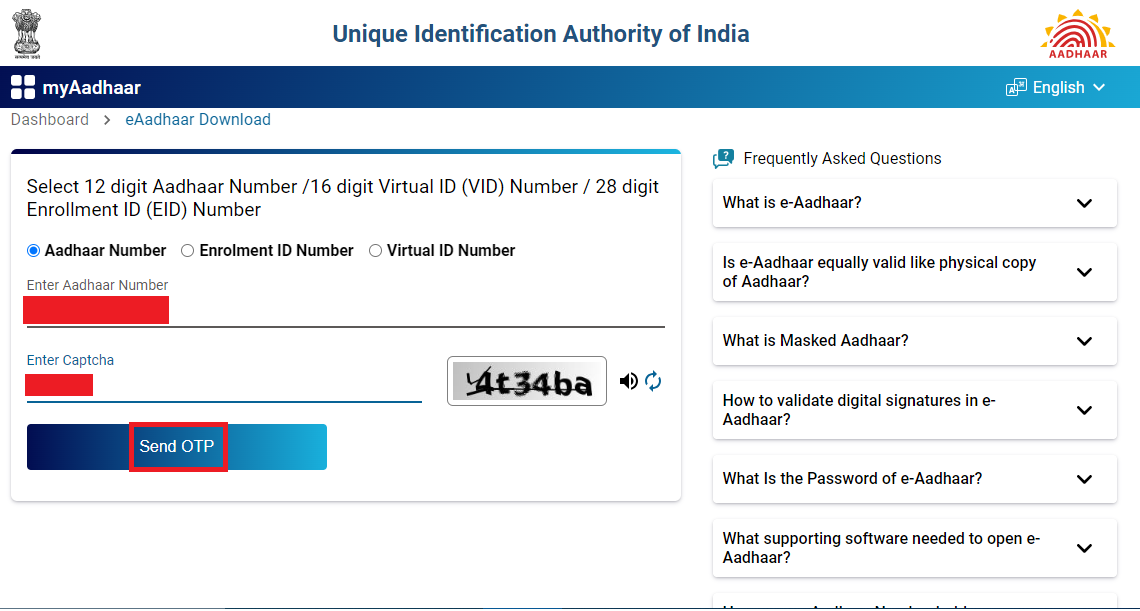
- Step 6: Choose between "Regular Aadhaar" or "Masked Aadhaar" (if you prefer to hide the first eight digits of your Aadhaar number).
- Step 7: Click on "Verify and Download." Your e-Aadhaar will be downloaded in PDF format.
By Using Enrollment ID (EID)
- Step 1: Visit the official UIDAI website.
- Step 2: Go to the "My Aadhaar" section and click on "Download Aadhaar."
- Step 3: Select "Enrolment ID (EID)" as your download method.
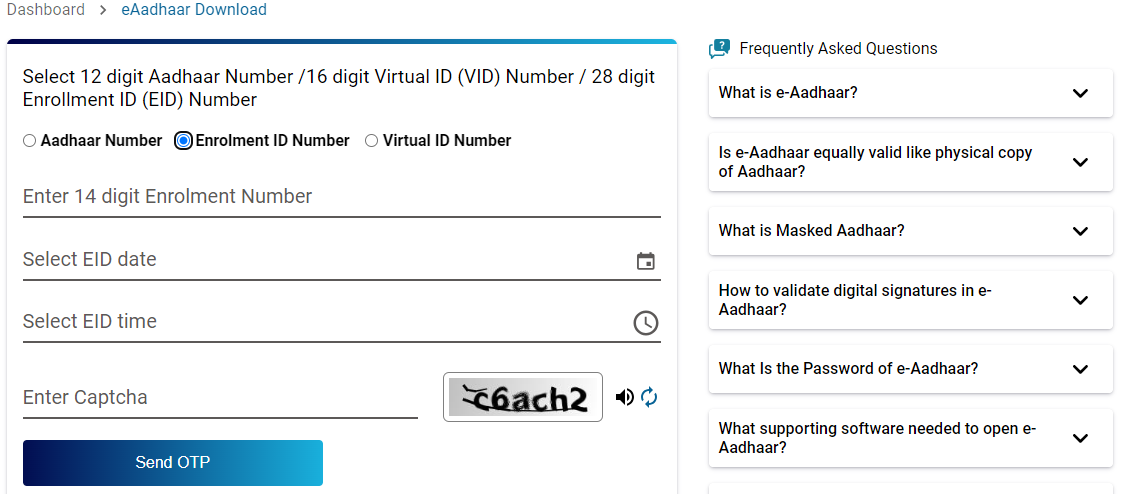
- Step 4: Enter your 28-digit EID, enrollment date, and time, along with the captcha code.
- Step 5: Click on "Send OTP" and enter the OTP received on your registered mobile number or email.
- Step 6: Choose between "Regular Aadhaar" or "Masked Aadhaar."
- Step 7: Click on "Verify and Download." Your e-Aadhaar will be downloaded.
By Using Mobile Number
If you have lost your Aadhaar number and EID, you can retrieve them using your mobile number, name and date of birth:
- Step 1: Visit the official UIDAI website.
- Step 2: Go to "My Aadhaar" and click on "Retrieve Lost or Forgotten EID/UID."
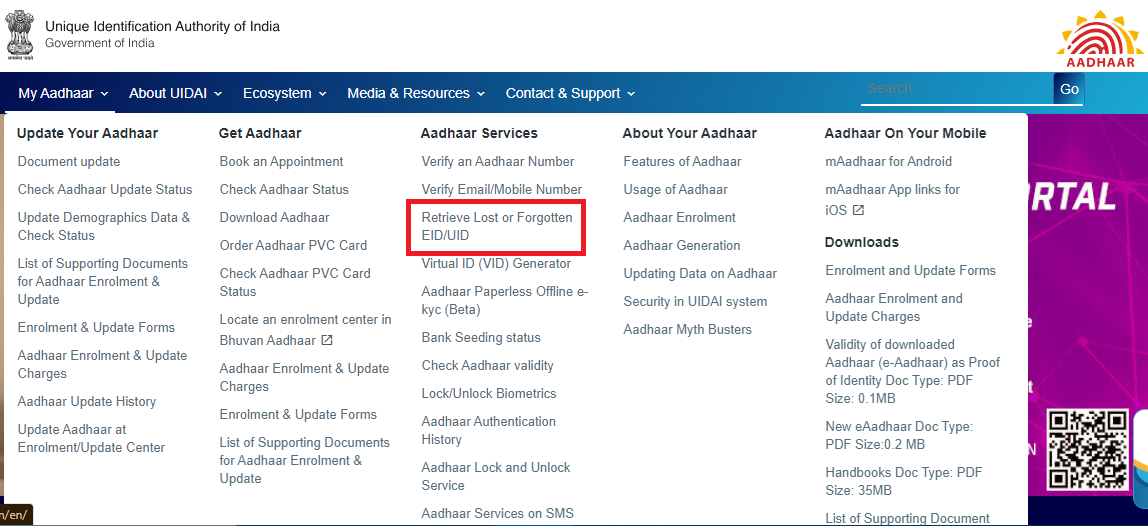
- Step 3: Select whether you want to retrieve your Aadhaar number or EID.
- Step 4: Enter your full name, registered mobile number/email ID, and captcha code.
- Step 5: Click on "Send OTP" and enter the OTP received.
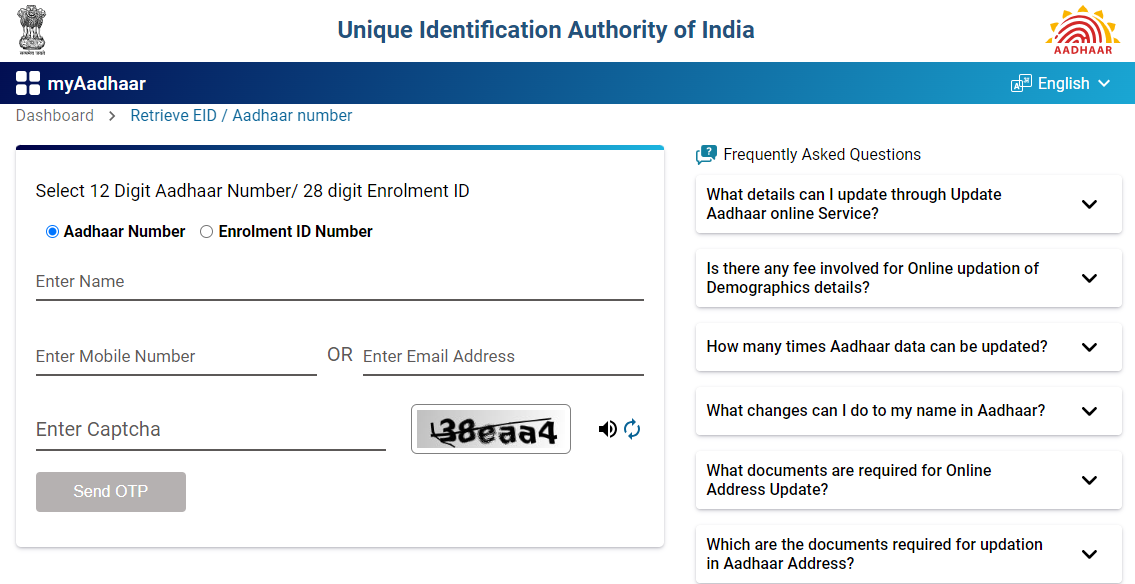
- Step 6: Your Aadhaar number or EID will be sent to your mobile number or email.
- Step 7: Once you have your Aadhaar number or EID, follow the steps above to download your Aadhaar.
By Using Virtual ID (VID)
- Step 1: Visit the UIDAI website and go to the "My Aadhaar" section.
- Step 2: Click on "Virtual ID (VID) Generator."
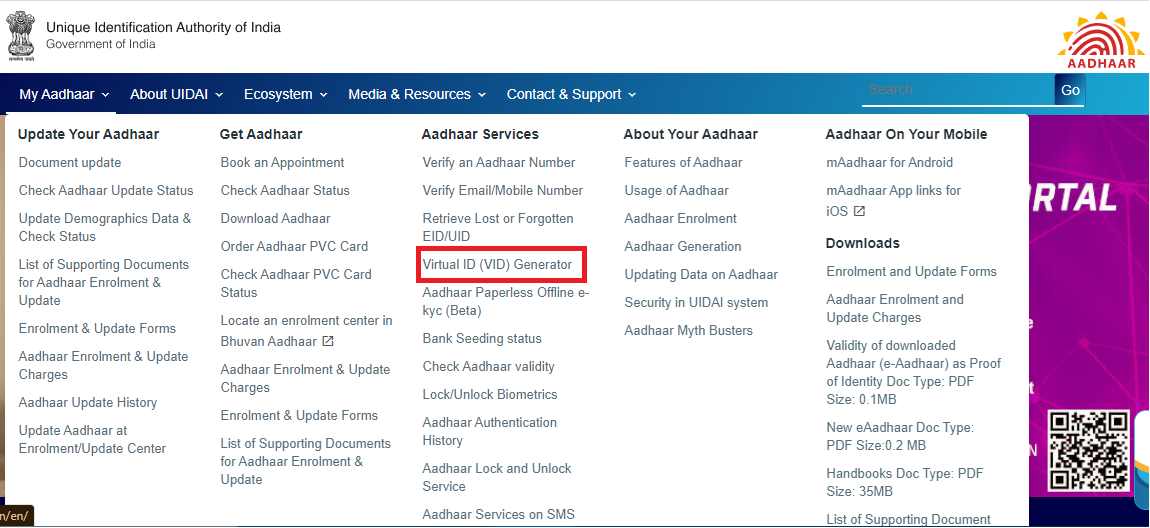
- Step 3: Generate or retrieve your VID by entering your Aadhaar number and OTP.
- Step 4: Once you have your VID, go back to "Download Aadhaar" and select "Virtual ID (VID)."

- Step 5: Enter your VID and captcha, and click on "Send OTP."
- Step 6: Enter the OTP and follow the instructions to download.
From mAadhaar App
- Step 1: Download and install the mAadhaar app on your smartphone.
- Step 2: Register and log in using your Aadhaar-linked mobile number.
- Step 3: Select "Download Aadhaar" and follow the instructions to download your e-Aadhaar.
From DigiLocker
- Step 1: Download and install the DigiLocker app or visit the official portal - digilocker.gov.in.
- Step 2: Log in using your mobile number and OTP.
- Step 3: Link your Aadhaar with DigiLocker.
- Step 4: Once linked, you can download your e-Aadhaar directly from the app.
From UMANG
- Step 1: Download and install the UMANG app or visit the portal - umang.gov.in.
- Step 2: Log in using your registered mobile number.
- Step 3: Access the DigiLocker section within the UMANG app.
- Step 4: Follow the same steps as in the DigiLocker method to download your e-Aadhaar.
Opening Downloaded Aadhaar
Your downloaded e-Aadhaar will be in a password-protected PDF format. To open it:
- Install PDF Reader: Ensure you have a PDF reader (like Adobe Acrobat Reader) installed on your device.
- Open e-Aadhaar: Double-click the downloaded e-Aadhaar PDF file.
- Enter Password: When prompted, enter your password. The password is the first four letters of your name (in CAPITAL letters) followed by your birth year (YYYY).